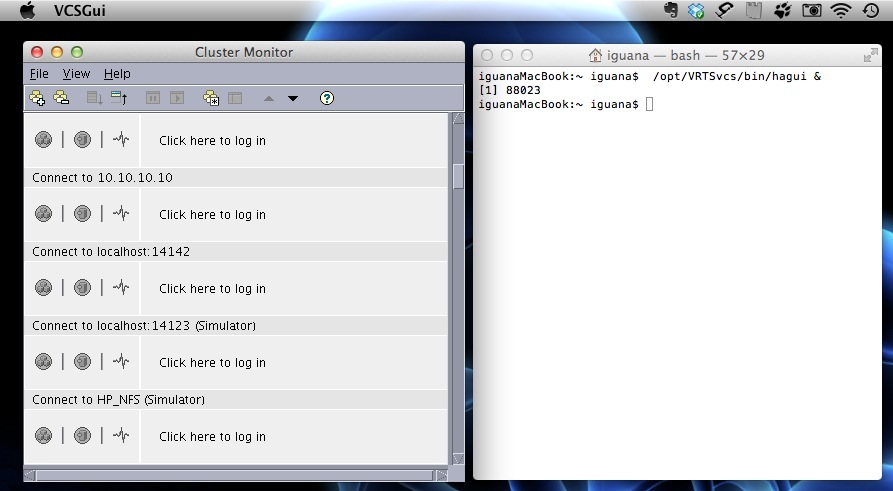There is a way to run the Veritas Java console in MacOSX and manage Veritas Cluster Server from a Mac. I used RPM packages from Red-Hat to create a MacOS compatible Java Console, in the end, everything is Java, and Java is portable between systems.
We will need the Veritas Console RPM package, and the alien software to convert rpm files to tar.gz.
Alien can be downloaded from
http://ftp.de.debian.org/debian/pool/main/a/alien/alien_8.83.tar.gz
Decompress the tar file in a temporary folder and copy there the RPM of the Veritas console
Now run alien to save your rpm in a tar file, that can be uncompressed and modified to run in MacOS.
debian_server # ./alien.pl -t VRTSobc33-3.3.766.0-0.i686.rpm Warning: Skipping conversion of scripts in package VRTSobc33: postinst postrm preinst prerm Warning: Use the --scripts parameter to include the scripts. VRTSobc33-3.3.766.0.tgz generated
Copy this .tgz file to your Mac, and also become in root in your Mac:
macBook # sudo su -
and enter your password, to become root.
Decompress the tar file in your Mac in /opt/VRTSvcs folder, and edit the hagui file in /opt/VRTSvcs/bin/.
and change the next line about where to find java:
from : JAVA_HOME=/opt/VRTSjre/jre1.5 to: JAVA_HOME=/usr
as this JAVA_HOME specify where to find the java binaries (in MacOS java binary is in /usr/bin/java)
Change the owner of the whole folder /opt/VRTSvcs to your username in Mac, like:
MacBook # id uid=502(iguana) gid=20(staff) # chown -R iguana:staff /opt/VRTSvcs
Now, from a terminal shell console, run the binary hagui like:
Also, if you would like to backup or copy your already added cluster configurations from Windows, copy from your home folder in Windows (for example C:\Documents and Settings\your_user_name) the next two files to user home folder of in your Mac (for example /Users/your_user_name)
.vxcsClusterPrefs y .vxcsrc
MacBook:iguana ~ $ ls /Users/iguana/.vxcs* /Users/iguana/.vxcsClusterPrefs /Users/iguana/.vxcsrc
enjoy!!.